How to schedule a post in the Webflow Designer and Editor?
Scheduled publishing lets you prepare content releases in advance and have them pushed live automatically. This feature is only available on Hosted CMS, Business, and Ecommerce Plans.
In this lesson:
[Schedule your collection item to be published]
[Unschedule and reschedule your item]
Create a new collection item
In the Designer, choose your CMS Collection, click the + New button to create a new item, and fill out the fields.
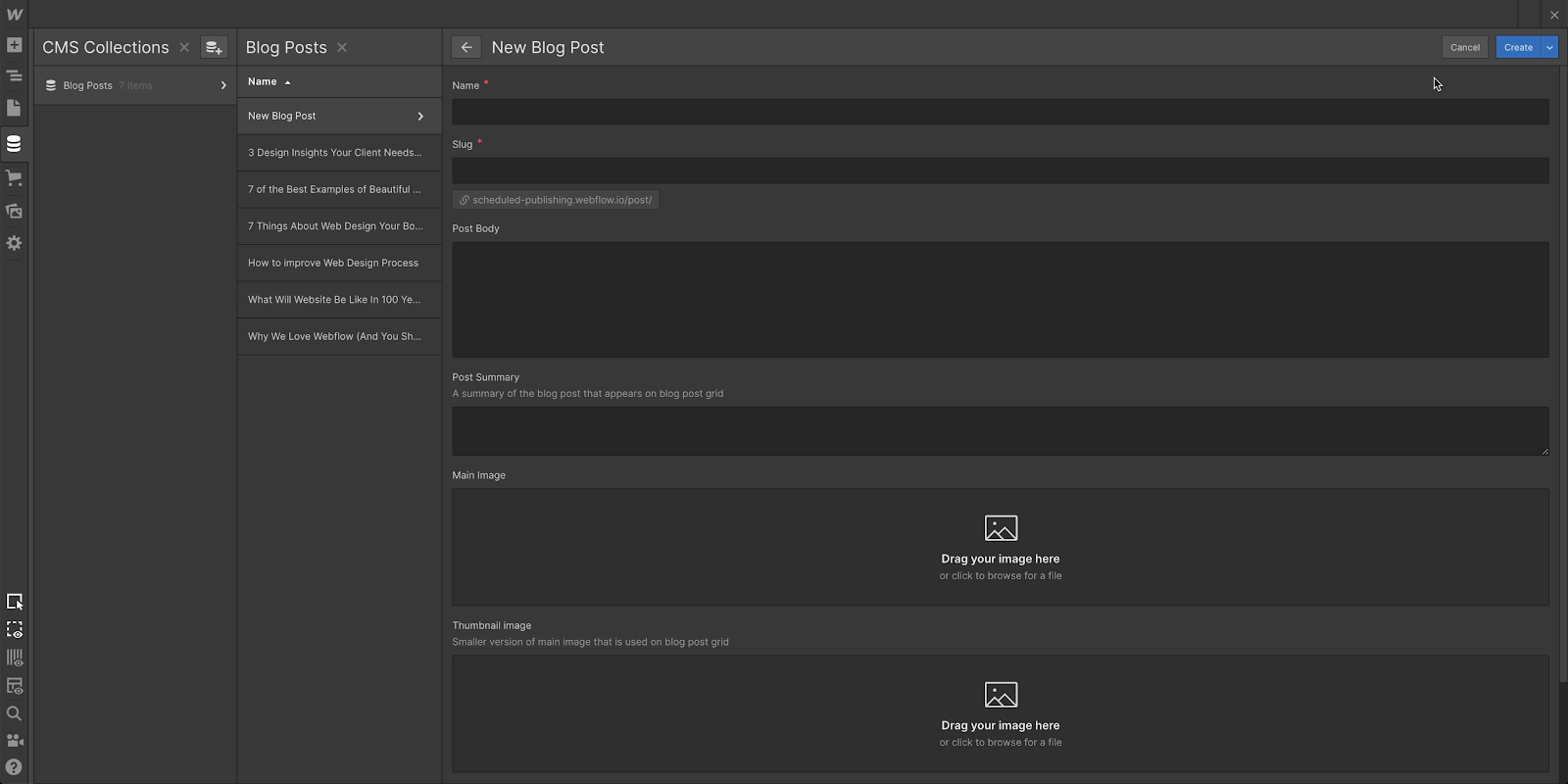
Schedule your collection item to be published
Click the arrow next to the Create button, choose Schedule from the dropdown menu, and adjust the date and time (relative to the project’s configured time zone).
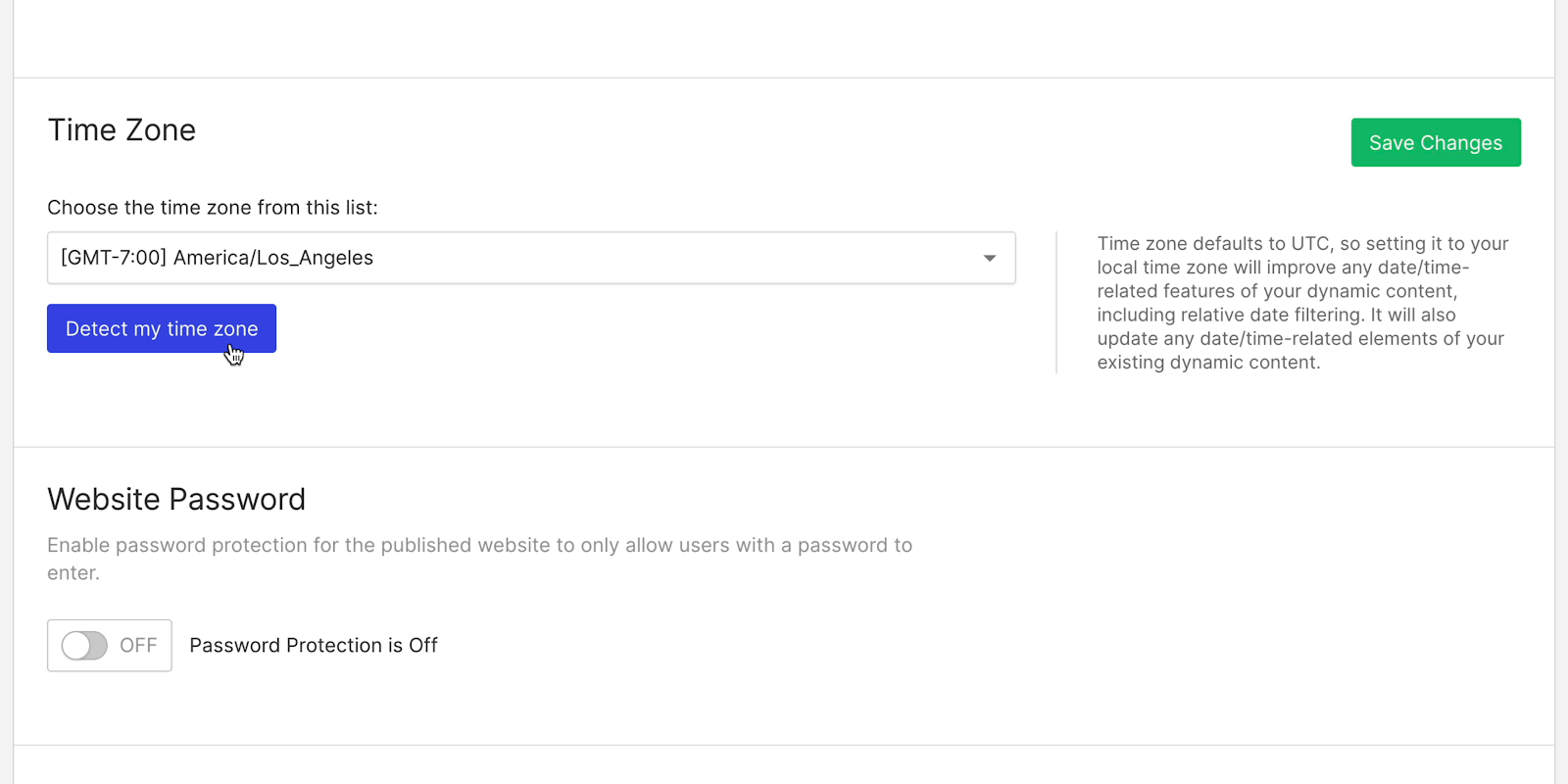
Your last step is to click the Schedule button.
And just like that, your post is scheduled!

Unschedule and reschedule your item
You can unschedule items by saving them as drafts or staging them for publish. If something’s scheduled and hasn’t gone out yet, you can choose to to save and reschedule it.
To do this:
- Choose the item from the collection list in the Designer
- Click Save and keep scheduled from the top right corner
- Choose Save and reschedule from the dropdown.
