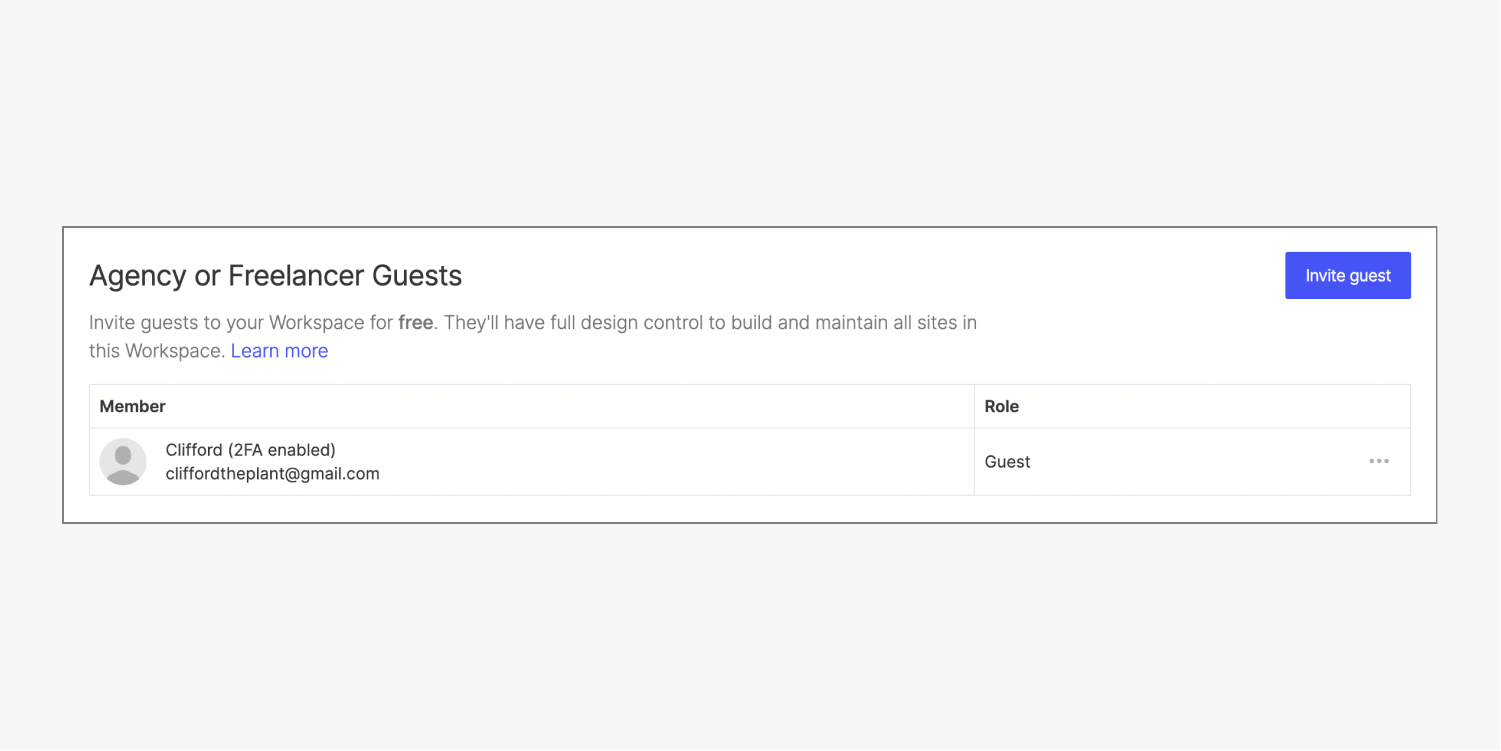How to invite a Freelancer or Agency to your workspace?
Client guide
You can invite a guest to your Workspace if you have a Workspace plan (including Starter plans and Agency or Freelancer plans). There is no extra cost to invite a guest to a Workspace and guests won’t count against your Workspace seat count. You can have up to 2 guests per Workspace on Starter, Core, Growth, Freelancer, or Agency plans. You can have up to 10 guests on Enterprise Workspace plans (or if you’re an Enterprise Partner). You are able to be a member of up to 100 Workspaces, regardless of your Workspace plan.
How to invite a guest into your Workspace
Workspace owners, admins, and members can invite guests to the Workspace. They can also remove guests from the Workspace.
Note: Guests cannot invite other guests to a Workspace.
To invite a guest to your Workspace:
- Click the Account dropdown menu in your Dashboard
- Click Workspaces
- Choose the Workspace you want to add your guest to
- Go to Members tab > Agency or Freelancer Guests
- Click Invite guest
- Add the guest’s email address to the field
- Click Invite
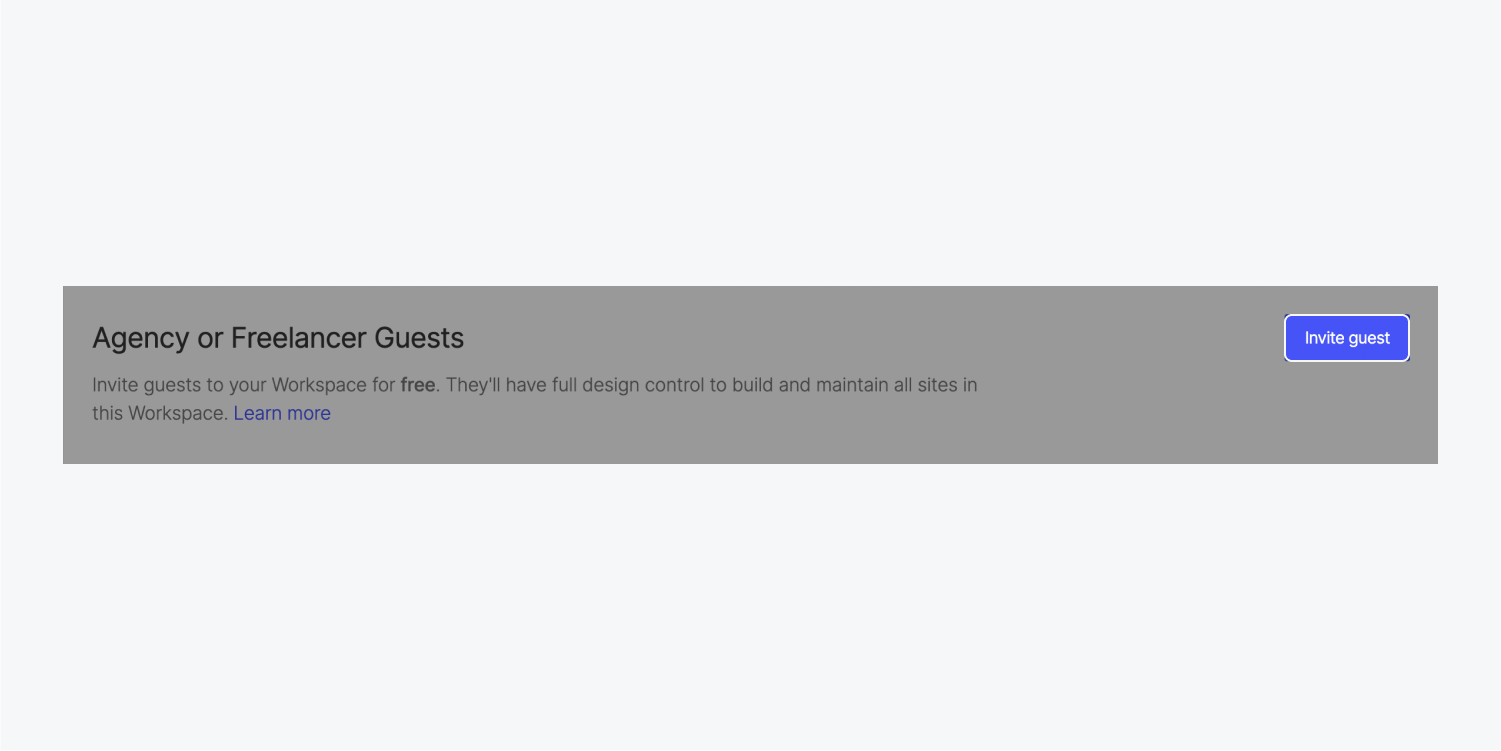
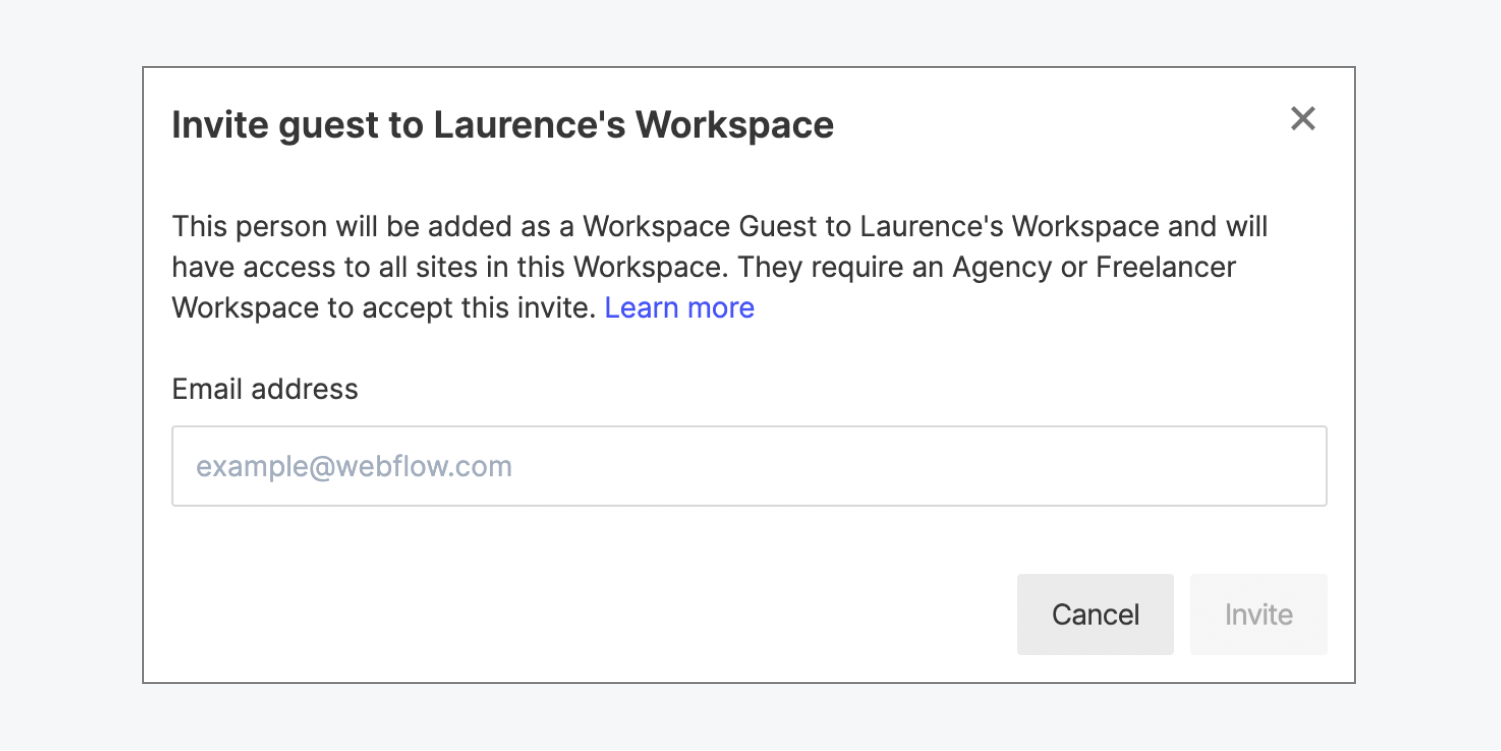
Then, your guest can accept the invite to gain access to your Workspace. They will need an Agency or Freelancer Workspace plan to accept the invite.
To resend the invite
You can resend an invite as long as the invite is still pending. To resend the guest invite:
- Click the Account dropdown menu in your Dashboard
- Click Workspaces
- Choose the Workspace you invited the guest to
- Go to Members tab > Agency or Freelancer Guests
- Click the “3 disclosure dots” to the right of the guest you want to resend the invite to
- Click Resend invite
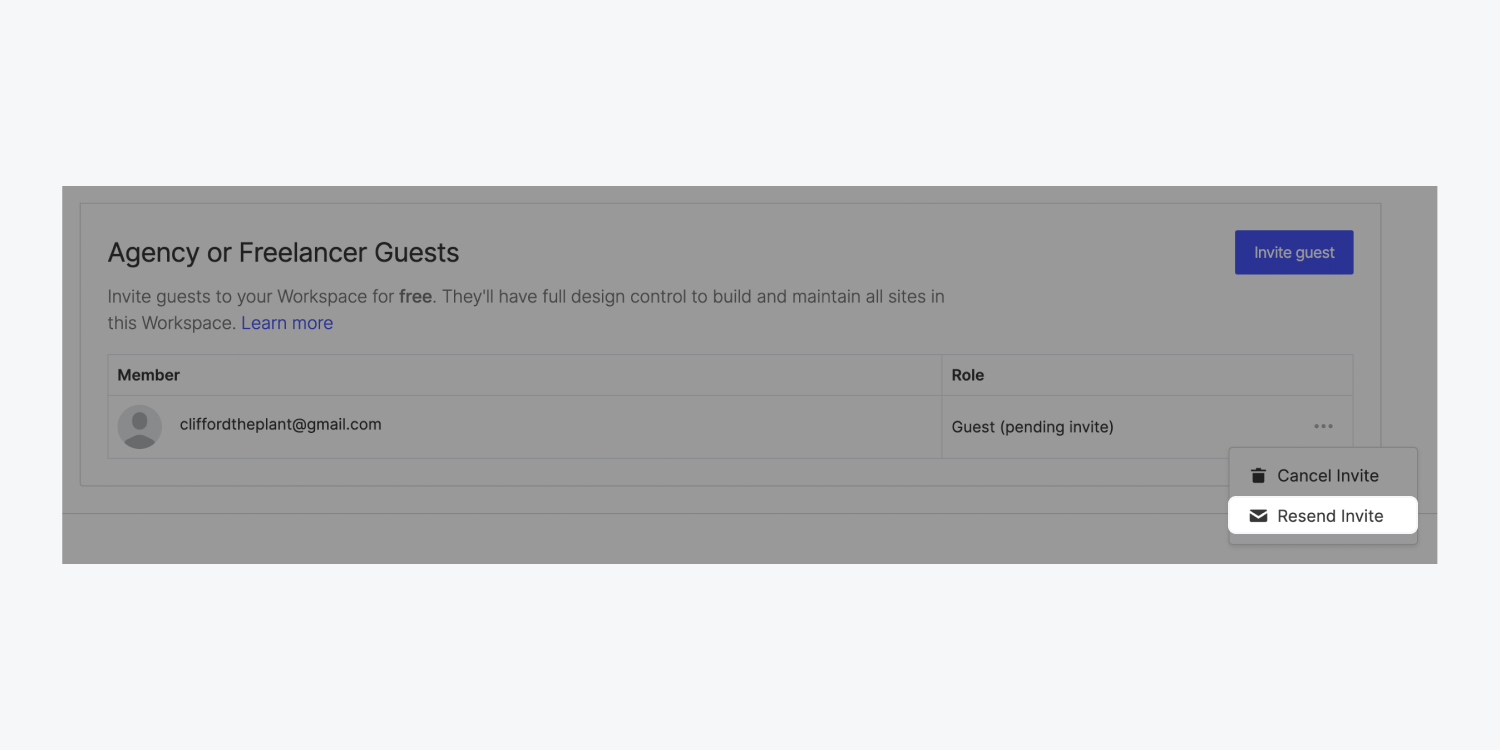
To cancel the invite
If you mistakenly sent an invite to the wrong person, you can cancel the invite, as long as the invite is still pending. If the invite is no longer pending, you can remove the guest from your Workspace.
To cancel a pending guest invite:
- Click the Account dropdown menu in your Dashboard
- Click Workspaces
- Choose the Workspace you invited the guest to
- Go to Members tab > Agency or Freelancer Guests
- Click the “3 disclosure dots” to the right of the guest you want to cancel the invite for
- Click Cancel invite

How to remove a guest from your Workspace
When you remove a guest from your Workspace, they’ll no longer have access to that Workspace or any of its sites, unless you re-invite them to the Workspace.
To remove a guest from your Workspace:
- Click the Account dropdown menu in your Dashboard
- Click Workspaces
- Choose the Workspace you invited the guest to
- Go to Members tab > Agency or Freelancer Guests
- Click the “3 disclosure dots” to the right of the guest you want to remove from your Workspace
- Click Remove from Workspace
- Type “REMOVE” in the Member confirmation modal window
- Click Remove
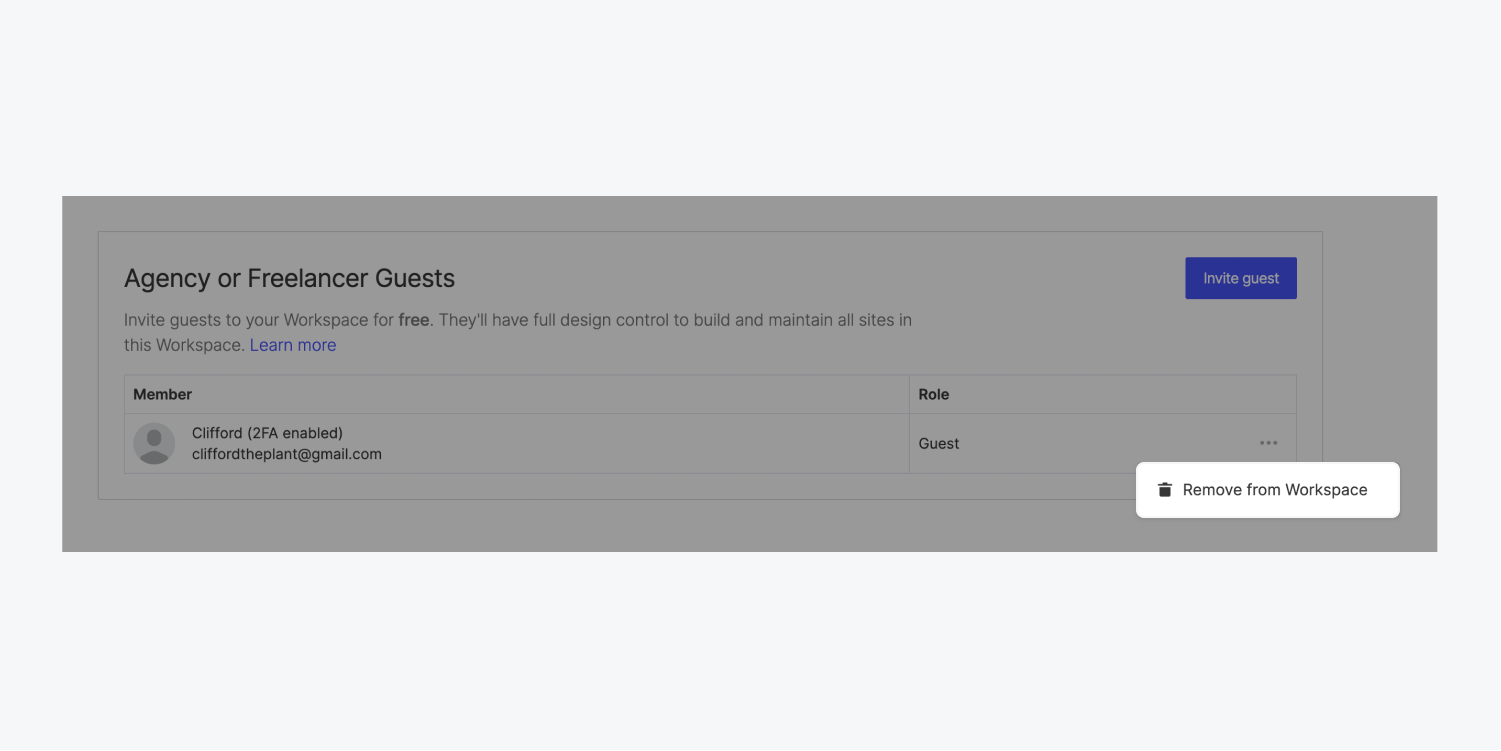
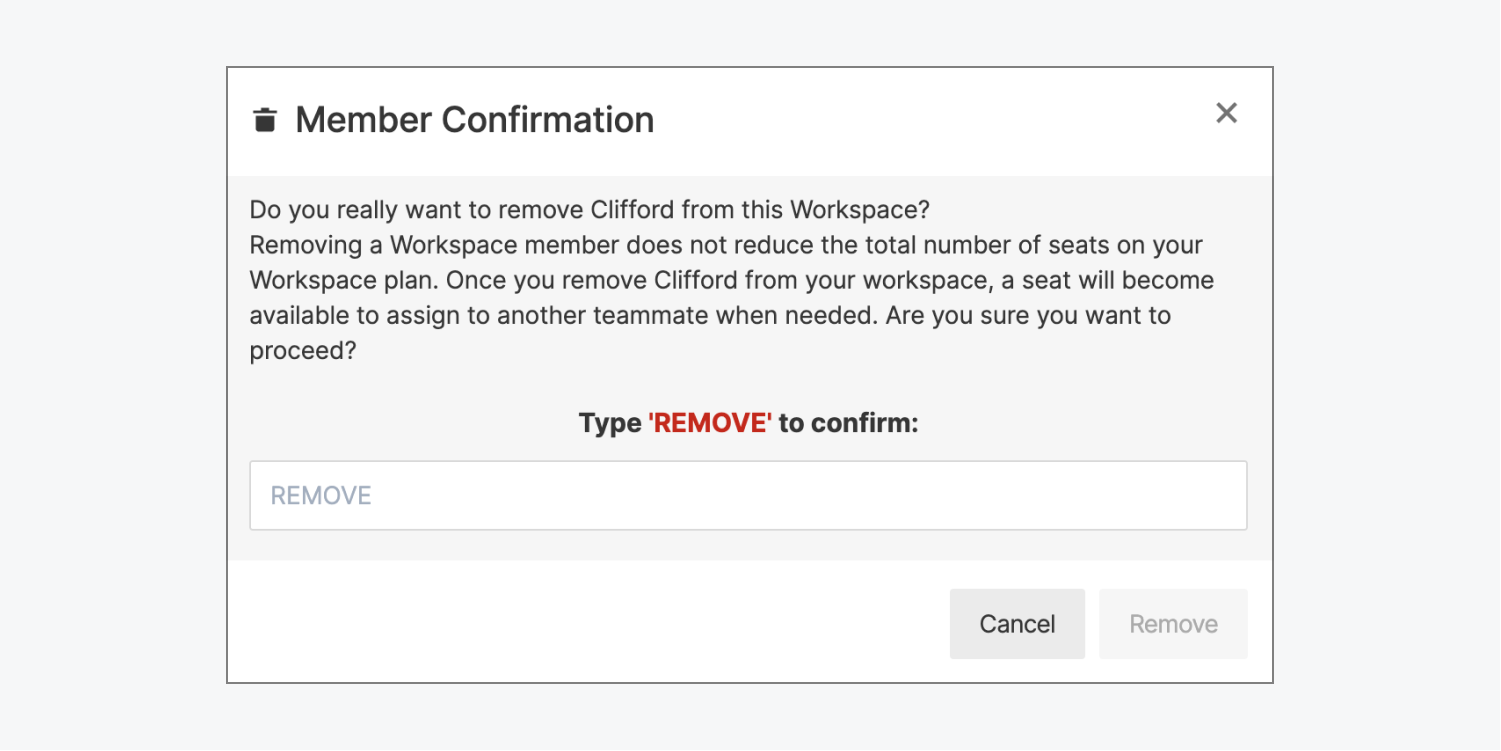
Note: Guests cannot remove themselves from your Workspace.
How to view a list of your Workspace guests
To view all the guests in your Workspace:
- Click the Account dropdown menu in your Dashboard
- Click Workspaces
- Choose the Workspace whose guests you want to view
- Go to Members tab > Agency or Freelancer Guests